1. Navigate to https://your-website.com/wp-admin/
2. Click “Pages” to your left
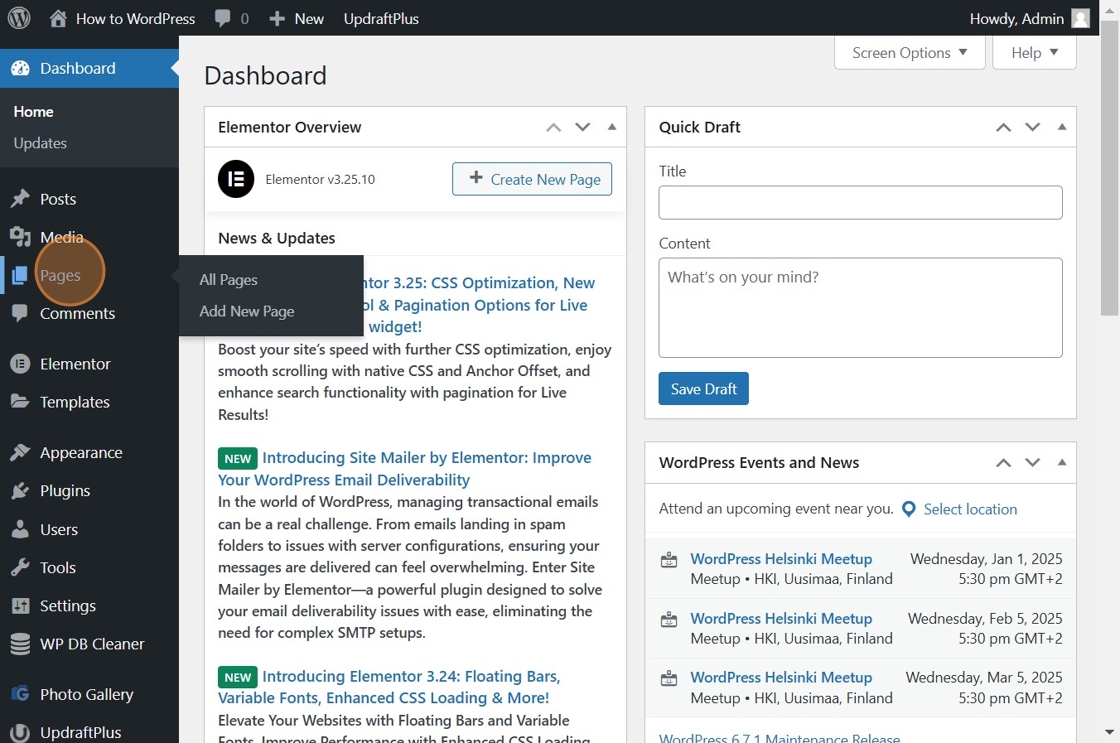
3. Click “Edit” under the page you want to edit in Elementor

4. Click “Edit with Elementor”

5. Click on the +

6. Select your preffered layout

7. Select the structure of your layout

8. You now have the desired layout
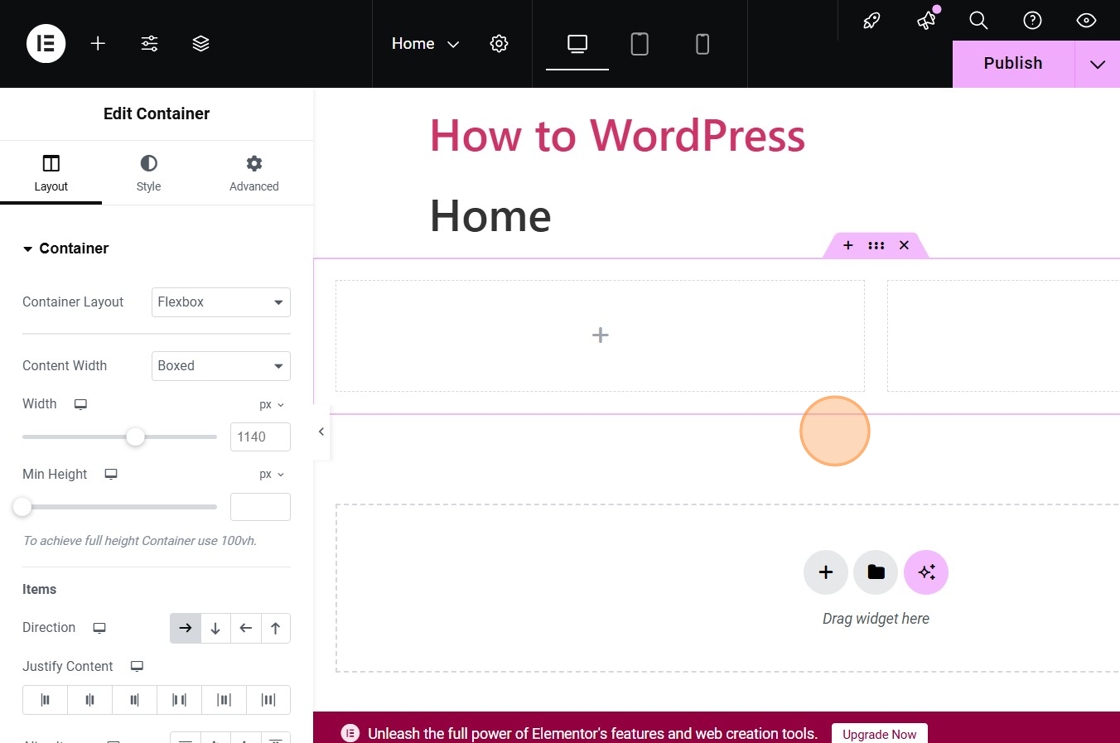
9. Click “Publish”




